Market Dojo: How can I remove/delete someone from my event
Before we explain how to remove/delete someone from your event, it is important to know that once they have been deleted it is impossible to retrieve any questionnaires / bids that they have completed prior to being deleted. Once they have been deleted all their info/submissions will be deleted.
If you still wish to remove/delete someone from your event, please follow the below steps:
1) Firstly you will need to go onto the 'Participants' tab on your event.
2) Once here you will need to reject them. If you find the supplier you wish to remove, to the left hand side of their name you should see a dropdown which has is showing a green tick. Click on this dropdown and select 'Reject' (by selecting reject an automated email will be sent to them advising them that they have been rejected from the event):
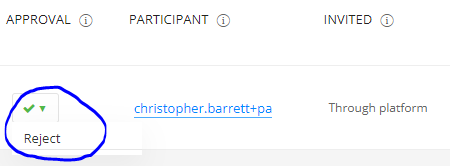
3) After you have selected 'Reject' this will change to a Red Cross:
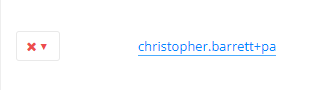
4) Once you have rejected them, scroll to the bottom of the page and select the 'Edit' button to put the event into edit mode:
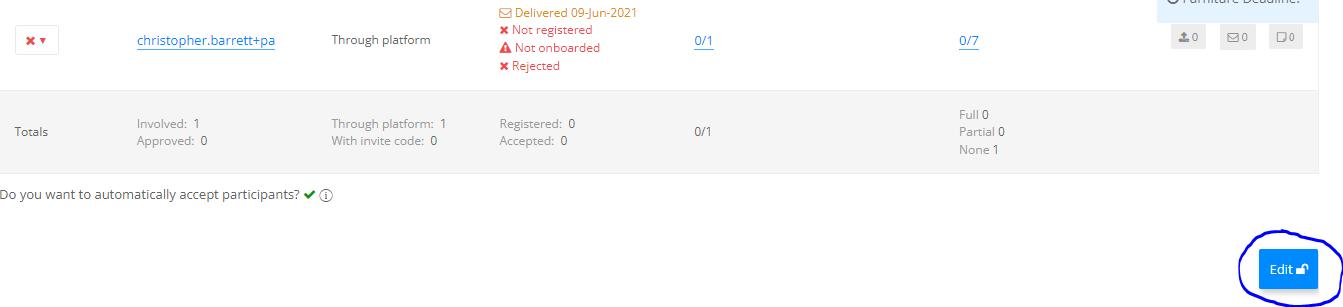
5) Once in edit mode, you should then see a bin icon to the right hand side of the supplier you wish to remove.

6) Confirm on pop up box that you wish to delete them
7) Once you have confirmed. Scroll to the bottom of the page and click 'Save Changes' to confirm changes and take the event out of edit mode
8) You will now no longer see this supplier on your participants tab, and your participant will no longer see this event within their profile.
If you have any questions about this, please ask!
Topic Participants
Chris Barrett